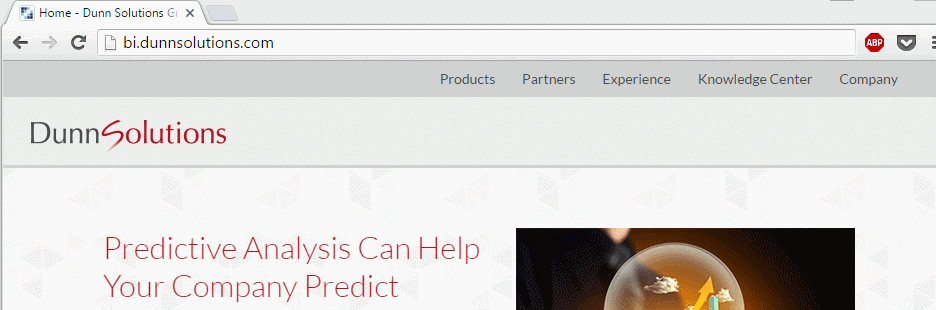Some of the key components of the BI platform are the front facing BI Web Applications. These are the applications that the front end users will interact with day to day. In order to make the day to day experience better for the end users there are best practice configurations that can be implemented on the web application server. Today I am going to talk about best practice configurations on the Tomcat Web Application server. The best practice configurations that I am going to cover are:
- Increasing memory available to Tomcat
- Changing Tomcat Default Port
- Configuring Tomcat redirect script
Increase Memory Available to Tomcat
The first best practice configuration is increasing the amount of memory (RAM) that is allocated to Tomcat. By default Tomcat is allocated 2 GB of RAM after an installation. This value may be appropriate for a development environment or a small production environment with a small amount of users accessing the BI Web Applications. If you plan to have more than 25 users accessing the BI Web Applications at the same time the amount of memory allocated to Tomcat should be increased. The maximum memory allocated to Tomcat depends on three factors:
- Maximum number of users that will be accessing the BI Web Applications, typically the BI Launchpad
- Amount of memory (RAM) available on the server where Tomcat is installed
- Number of servers where Tomcat will be installed
To start off, log into the server where Tomcat is installed.
- Search for Tomcat
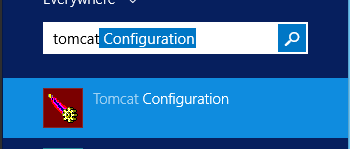
- Under Java Tab, increase the initial memory pool (1 GB or 2GB is recommended). This is the memory that tomcat will use when it starts up. After that increase the maximum memory pool to the value that best fits with your organization’s hardware and needs. Typically most organizations set the max value to either 4, 8, or 16GB. In this example we are setting the max to 4 GB
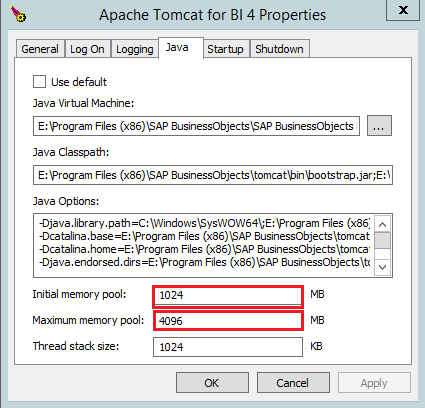
Change Tomcat Default Port
In most cases Tomcat is initially configured to use port 8080 for HTTP communication. This means that users will have to explicitly enter port 8080 whenever they want to access any webpage on the Tomcat web application server.
For example if users wanted to access the BI Launchpad Web Application they would have to enter the following URL:
http://BISERVER:8080/BOE/BI/
After changing the HTTP port from 8080 to 80 the users would now have to enter the following URL:
http://BISERVER/BOE/BI/
This small change will make life easier for the end users.
Steps to change the port:
- Navigate to \BO Install Directory\tomcat\conf\
- Make a backup of the server.xml file by copying the original file to the same directory.
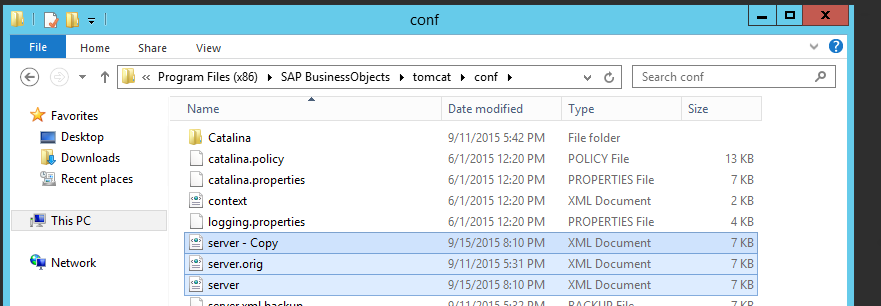
- Open server.xml search for Connector port="8080" protocol="HTTP/1.1"
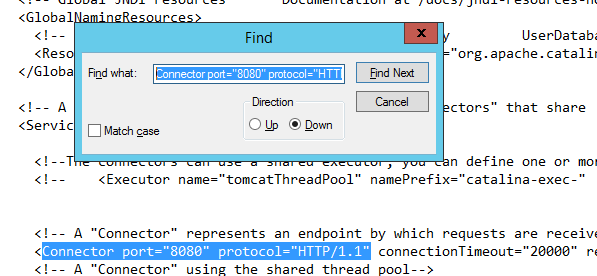
- Change the connector port from 8080 to 80
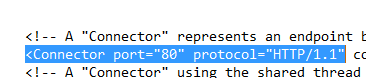
- Save and close the document.
- Restart Tomcat so that the memory and port changes can take effect:
Open Tomcat Configuration Again. Under the general tab click the stop button to stop the tomcat server. After the server has been stopped click on the start button to start it back up
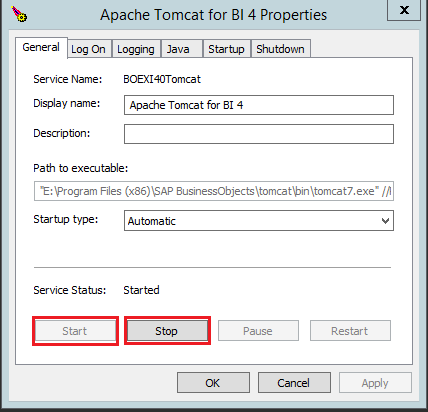
Update URLs to reflect change
After changing the port from 8080 to 80 we need to change a few of the URLs that the Business Objects Platform depends on. These URLs need to be updated to reflect the new port. The URLs can be configured from the Central Management Console (CMC).
Steps to change Business Objects URLs
- Login to the Central Management Console as an Administrator
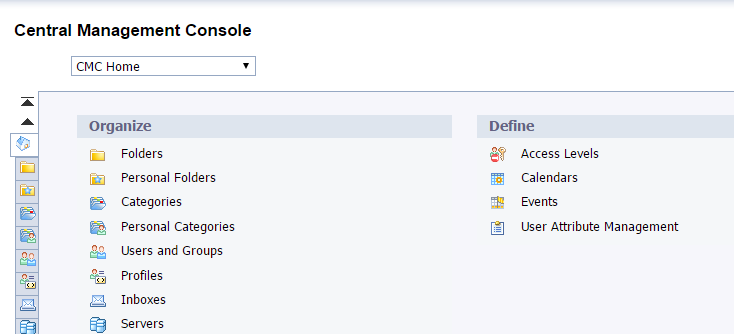
- Select Applications from the drop down in upper left corner.
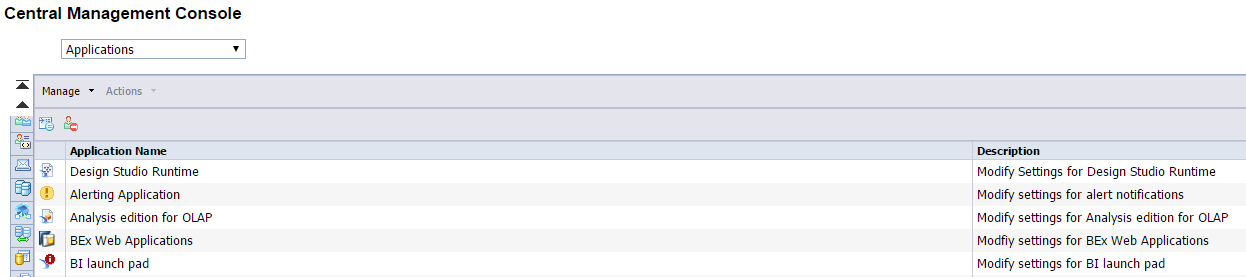
- Right- Click on Open Document and select “Processing Settings”
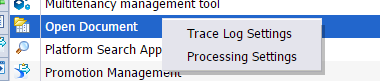
- Change the port used in the URL from 8080 to 80
Before:
 After:
After:

- Similarly, we will change the URL used in the Web Services application. Right Click on Web Service and select properties.
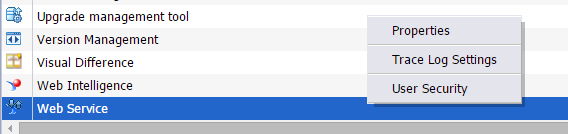
- Change the port used in the URL from 8080 to 80
Before:
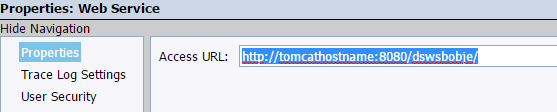
After:
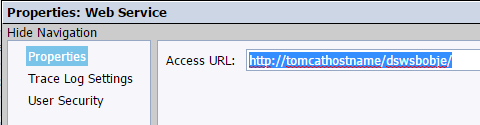
Configure Redirect Script
The last best practice configuration step that we will configure is implementing a redirect script to automatically redirect users to the /BOE/BI/ suffix. This means is that the users will no longer have to enter the full URL including /BOE/BI/ to reach the BI Launchpad web application. For example, if a business user wanted to access the BI Launchpad web application the user would have to enter the following URL:
http://BISERVER/BOE/BI/
After implementing the redirect script the user will no longer have to explicitly enter the “/BOE/BI/” portion of the URL. If the user simply enters http://BISERVER the redirect script will automatically add the “/BOE/BI/” suffix which will in turn take them directly to the BI Launchpad web application.
Steps to implement Tomcat redirect script:
- Navigate to Navigate to \BO Install Directory\tomcat\webapps\ROOT\
- Make a copy of the index.jsp
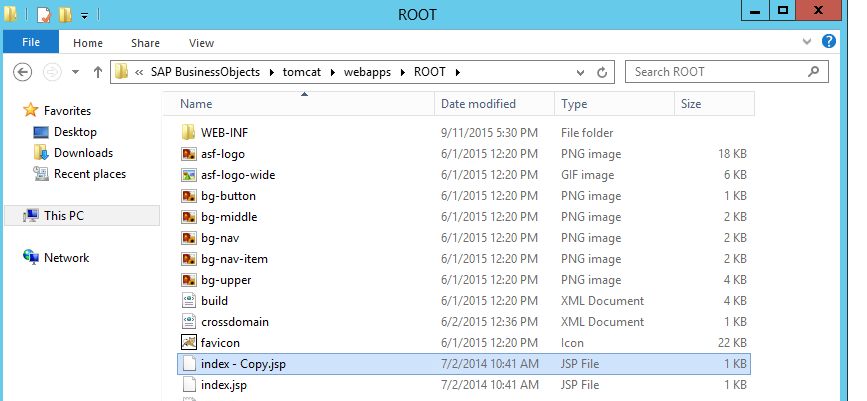
- Open the index.jsp with notepad. Delete everything that is in the file and replace it with the following code:
<!DOCTYPE html>
<%@ page session="false" %>
<%
response.sendRedirect("/BOE/BI");
%>
- Save the index.jsp file and close it. The redirect will script will be effective immediately.